For the purpose of this tutorial you’ll need the sample recipes. Please make sure they’ve been installed. If not, please contact support.
In this tutorial we’re going to add a recipe for BACON CHEESEBURGER by cloning the recipe S-0009 BACON BURGER and adding swiss cheese and some thousand island dressing.
To begin login to The Recipe Coster and click on ‘To Recipe Coster’ on the top navigation bar.

The Recipe Coster starts with the Ingredient Maintenance page. Click on the link to switch to Recipes
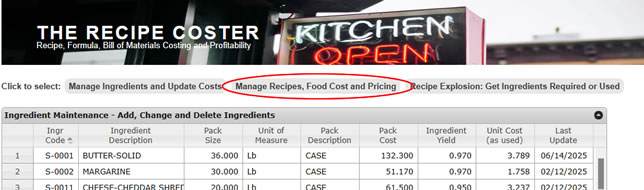
Select the BACON BURGER recipe by clicking on it.
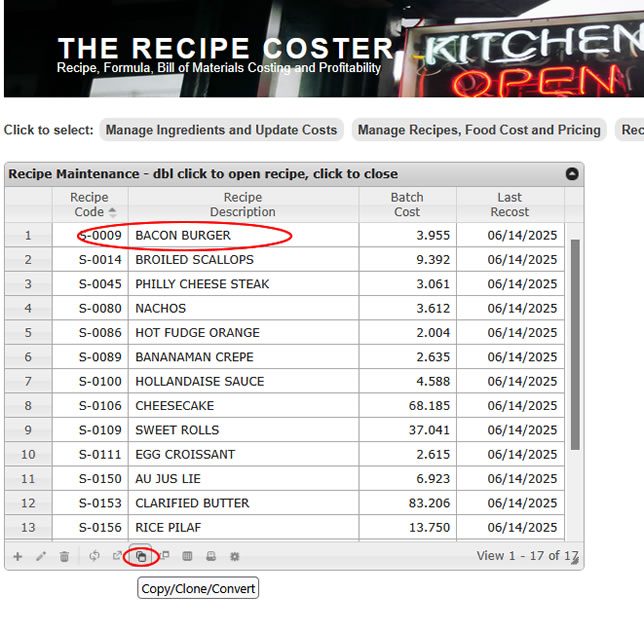
And then click on the Copy/Clone/Convert icon

Select the ‘Copy/Clone’ option and click on Continue. Note that the system will assign the temporary recipe code ‘CC-01’ to the cloned recipe. You’re allowed ten temporary recipes. However, once you renumber and rename the new recipe that temporary recipe code is freed up.
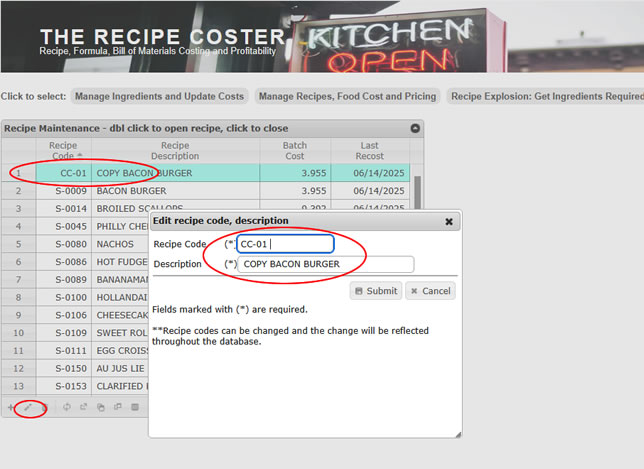
The cloned recipe has been created. Let’s give it a new number and name. Click on the edit icon at the bottom of the table. Enter S-0010 for the recipe code and BACON CHEESE BURGER for the name. Quick note: You can use upper or lower case letters (and numbers) for descriptions. We just happen to think upper case looks better and is easier to read but the choice is yours. Also the prefix ‘S’ means it’s a sample recipe (or ingredient) installed at the setup. Just makes it easier to find if you want to delete the samples later to free up space.
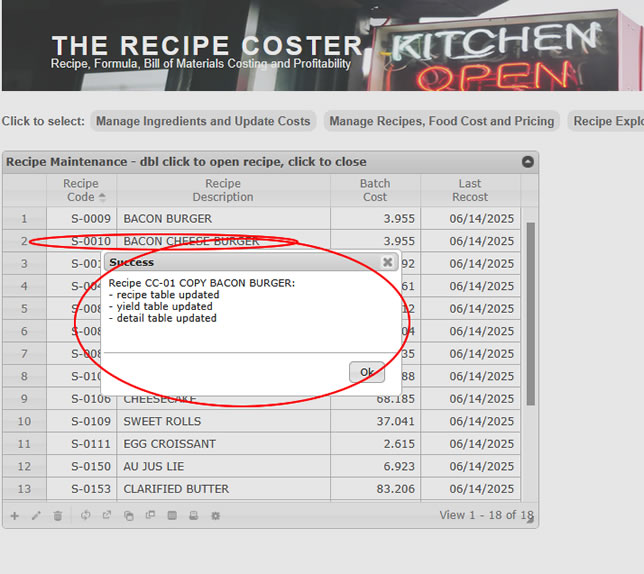
Success ! The system acknowleges the recipe edit and reports that database tables have been updated.

On the Recipe Maintenance table double click on S-0010 BACON CHEESE BURGER and the recipe opens up. You see two new tables. First, is the Recipe Detail table listing the ingredients, quantities, units of measure and costs associated with each ingredient. Second, is the Recipe Yield table listing the output (i.e. yield) of the recipe, the unit cost, target food cost percent, target price, actual price and whether the yield is itself used as a subrecipe in another recipe.
Click on the ‘add’ icon. We’re going to add cheese and thousand island dressing to this recipe.
Quick note: The tables on this screen can be move around, brought to the front, etc by grabbing the top of the table with your mouse pointer and dragging.

The ‘Add Recipe Detail’ window opens.

You can add ingredients or subrecipes (i.e. yield of another recipe) to the BACON BURGER. Select ‘ingr’ so we can add cheese.

Type the first few letters of the ingredient you want and the system displays the matches. Here we typed ‘chee’ and three items came up. Select ‘S-0027 CHEESE – SWISS’. You can also just type the ingredient code ‘S-0027’ in the Ingr Code field.

Once you’ve selected the ingredient the system shows you the allowed units of measure to choose from . In our ingredient table we have Cheese – Swiss being purchased in 9 lb cases. Since it’s purchased in a ‘weight’ unit of measure we can use it in any one of the available units of measure in the weight category and the system will do the necessary calculations.
We’re going to use one ounces (weight) of Cheese – Swiss for our BACON CHEESE BURGER. Select ‘Ozw’ and enter ‘1’ in the quantity field.

Here’s what the completed ‘Add Recipe Detail’ window looks like. Press ‘Submit’ and we’ll proceed to add ‘Thousand Island Dressing’. Only problem – Thousand Island Dressing is not in our ingredients! So we’ll need to add it.
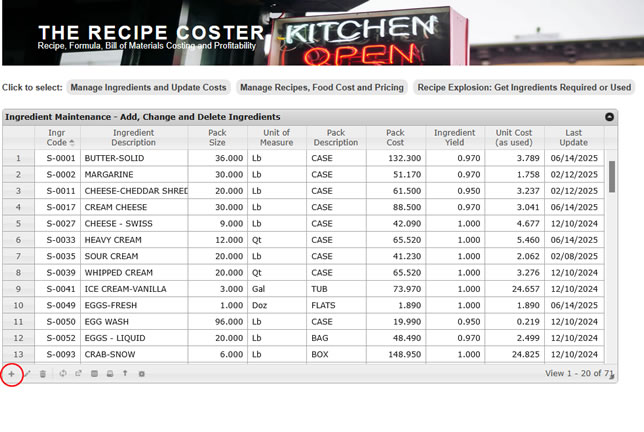
Switch to the Ingredient Maintenance screen. ( At the top click on the link that says ‘Click here to Manage Your Ingredients’ ). Then click on the ‘Add’ icon at the bottom left of the ingredient table.

Enter the information for DELUXE 1000 ISLAND DRESSING. It costs $8.45 for a one gallon jar. Because it’s pretty near impossible to scrape every last drop of dressing from the jar we want to recognize a 5% loss factor – enter 95.0 % for the Ingr Yield. Now the system will calculate that loss into the recipe cost calculations. Click on Submit and the ingredient is added.

Switch back to the Recipe management screen and open recipe S-0010 BACON CHEESE BURGER (double click on the recipe to open) and we’ll add DELUXE 1000 ISLAND DRESSING to our recipe.
Bring the recipe detail table to the front and click on the ‘Add icon’. In the ‘Add recipe detail’ window type ‘dres’ in the description window and our new ingredient comes up. Note that the search characters ‘dres’ are at the end of the ingredient description and the ingredient is still found. This makes it easy to find the ingredient you’re looking for when building recipes.

Select DELUXE 1000 ISLAND DRESSING and note that because this ingredient is pruchased by the gallon you now have all the available volume units if measure to choose from. Select ‘Ozl – ounce liquid’ and enter ‘2’ for the quantity. You could a second quantity: for example, one teaspoon but we’ll skip that for now. Click on Submit to finish,

Here’s the finished recipe except we’re not happy about the order of the ingredients. Let’s move BURGER GARNISH the bottom of the recipe. Click on BURGER GARNISH to highlight it and then use the ‘up and down arrow’ icons at the bottom of the table to move the line item down.

Lastly, we’re going to edit the recipe yield’s description and it’s price.
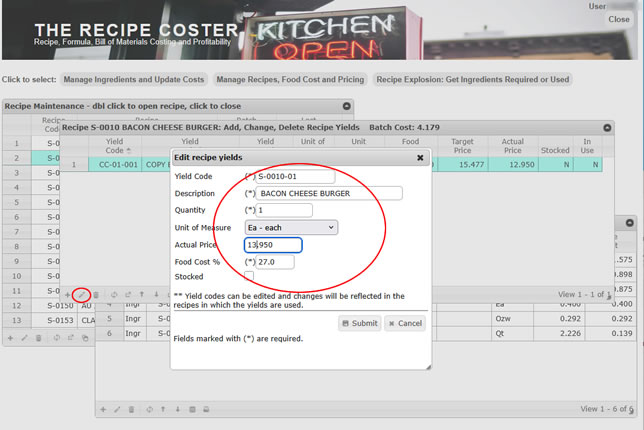
Click on the Yield Table to bring it to the front and then click on the ‘Edit’ icon. In the edit window change the yield code to ‘S-0010-01’, the description to BACON CHEESE BURGER and the Price to $13.95. Note that this only our preferred numbering system. You can use whatever system you like.
Also, since we don’t inventory, stock or prepare quantities of this recipe yield in advance leave the ‘Stocked’ box unchecked. Now click on Submit.

The recipe detail changes are now reflected in the unit cost. With a desired food cost of 27% the target price for our BACON CHEESE BURGER is $15.48 somewhat higher than our actual price of $13.95.

Now we’re going to change some ingredient costs to see how they flow through the system. Switch back to the Ingredient Management screen. Find GROUND BEEF – 80-20 and raise the pack cost from $167.97 to $182.45 for a 40 lb sleeve. Now find BACON LAYOUT #2 and raise it’s pack cost from $104.95 to $113.67 for a 15 lb box. Ingredients are typically arranged in numerical order but you can change to alphabetically order by clicking on the top of the description column.

Now that some ingredient costs have changed it a good idea to recost your recipes. Click on the recost icon at the bottom of most tables. Recosting does a couple of important things. It organizes recipes so the lowest level subrecipes are costed first, it checks for and reports if there are circular recipes, checks database consistency and recalculates target prices for recipe yields (i.e. menu items).

Let’s go back to our BACON CHEESE BURGER recipe. After the ingredient cost changes the unit cost of our burger has increased from $4.18 to $4.39 and the recommended price using a 27% food cost has increased from $15.48 to $16.25
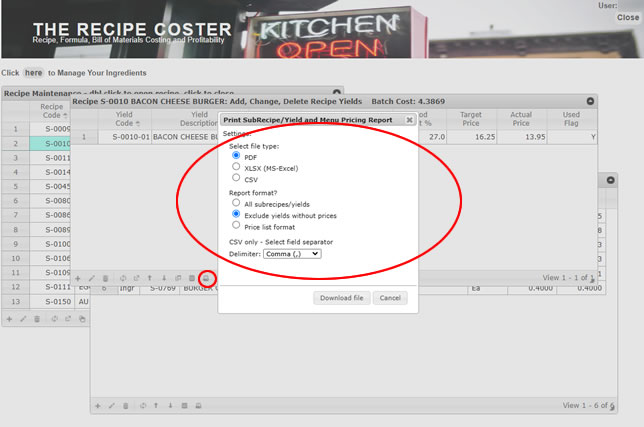
Now that we’ve recosted our recipes let’s get a report showing how our actual menu pricing compares to the targets needed to meet our profitability goals. Click on the yield table for BACON CHEESE BURGER and then on the print icon. The ‘Print SubRecipe/Yield and Menu Pricing Report’ form allows you to print your menu profitability report either as a PDF, XLSX or CSV file. The PDF report can be printed from the screen. The XLSX or CSV file will be downloaded to your PC where you can open it in a spreadsheet or other application.
In the example above we’ve selected PDF format and showing only yields that have actual prices – which would limit the report to only our menu items. Click on ‘Download file’.

Here’s the report. It shows that your menu prices in most cases need to be increased in order to meet your desired profitability. Alternatively, if you’re satisfied with your profit then you might want to change your target food cost percents to match the actuals. Then as ingredient costs change you’ll only need to change prices as shown in this report to maintain your food costs percents.
As a final step we’re going to demonstrate the user of subrecipes by building a menu item BACON CHEESE BURGER DINNER which is composed of three items: BACON CHEESE BURGER. RICE PILAF PORTION and HOT FUDGE ORANGE.
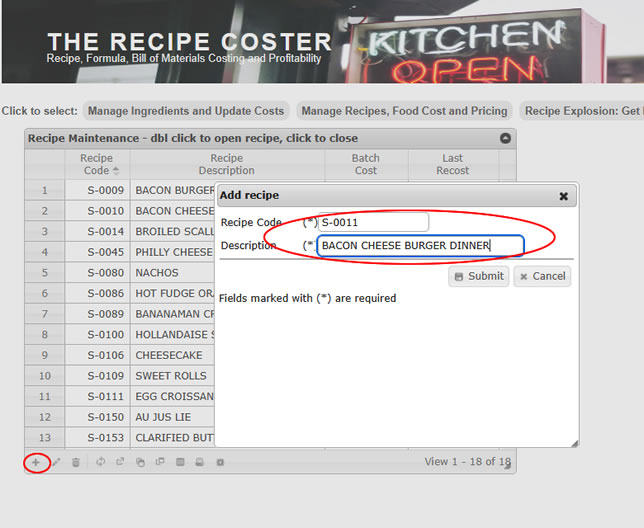
Switch back to the Recipe Maintenance table and click on the ‘add’ icon. Enter ‘S-0011’ for the new recipe code and BACON CHEESE BURGER DINNER for the description. Click on Submit.
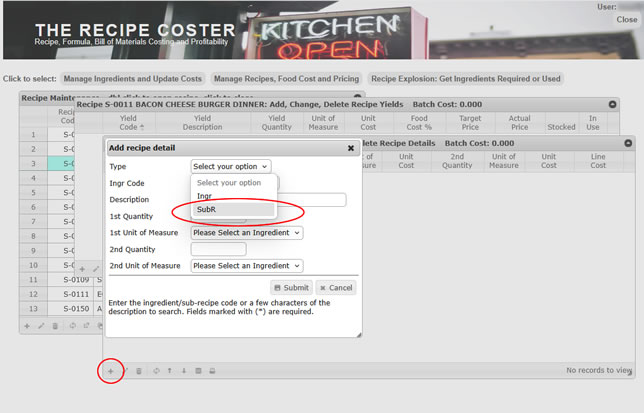
Double click on the recipe and it opens with empty yield and detail tables. Bring the recipe detail table to the front and click on the add icon. Under the Type options select ‘SubR’ for subrecipes.
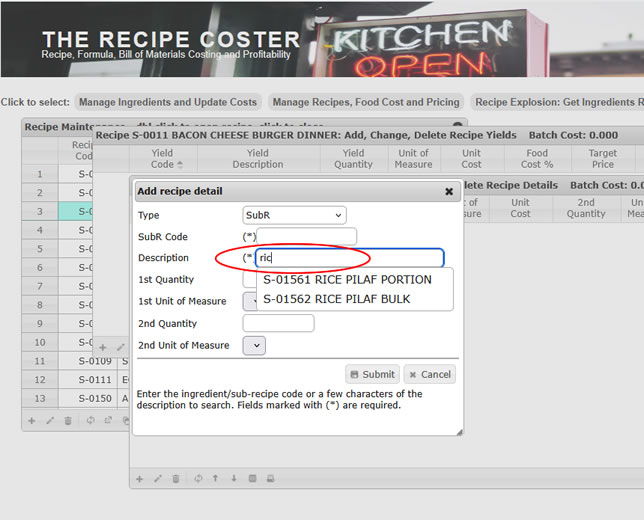
Enter a few characters of the word ‘rice’ and the matching subrecipes appear.
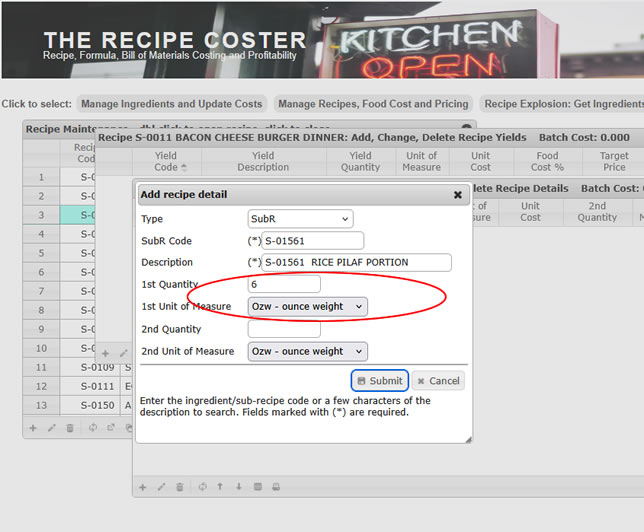
Select RICE PILAF PORTION and 6 ounces weight for the quantity. Then click ‘Submit’.
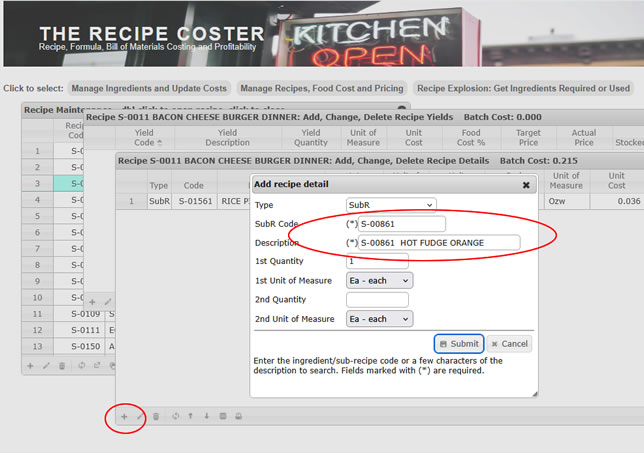
Next add one each portion of HOT FUDGE ORANGE.
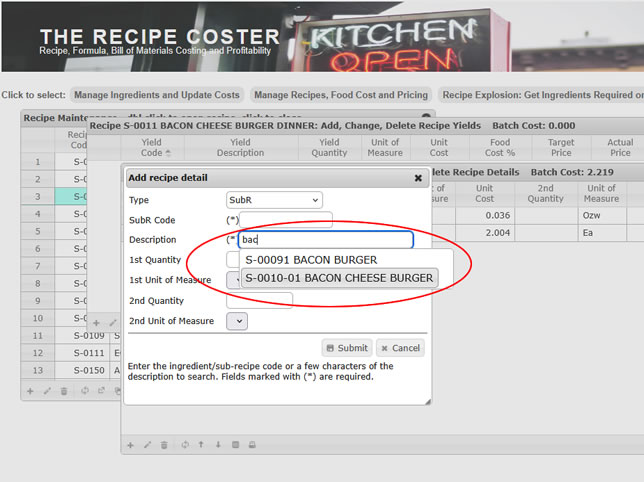
And, finally one BACON CHEESE BURGER.
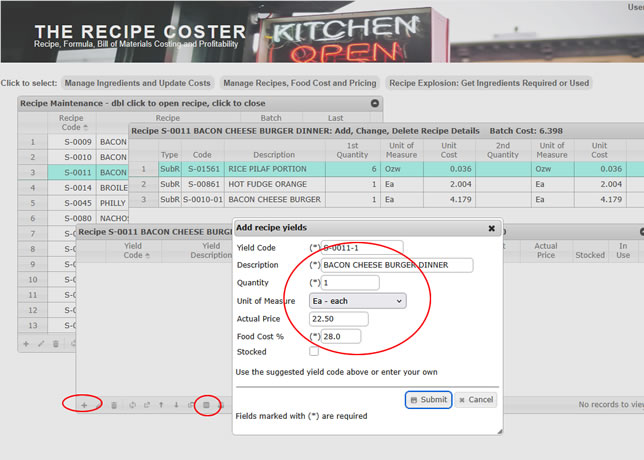
Bring the Recipe Yield window to the front and add the menu item for our dinner. Note that the system suggests a yield code for this item. You don’t need to use it and can overwrite it with any code you like. Enter the yield description BACON CHEESE BURGER DINNER, the yield quantity – which in this case is ‘1’, the yield unit of measure ‘each’ and the price you plan to charge. You can enter a food cost percent or accept the default.
Click on Submit and then click on ‘Recost Recipes’ to insure everything is up-to-date.
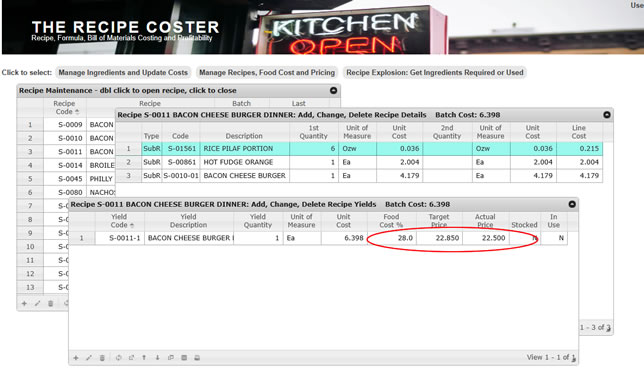
Here’s the final result: BACON CHEESE BURGER DINNER. Unit cost is $6.40 and the target menu price at a 28 % food cost is $22.85 versus your actual menu price of $22.50
